Printing at EBS Tallinn
Printing via Papercut system
Web Print (from your own device)
- Go to this page: https://print.ebs.ee/
- Log in with EBS username and password. Choose web print:
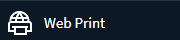
- Choose Submit a job:
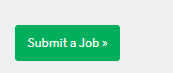
- Choose printer (A3/A4 – paper sizes; BW – black & white or you can choose the colored print option):
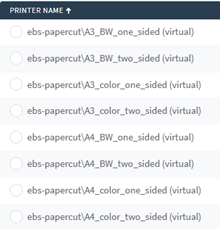
- Click Print options and account selection:
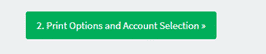
- Choose, how many copies you want and click Upload documents:
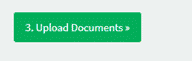
- Upload documents and click Upload & complete:
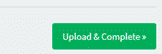
- Then it takes a little time and tells you that your job is held in a queue:
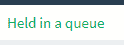
- You can print the documents directly from the print.ebs.ee webpage by clicking on “Held in a queue”
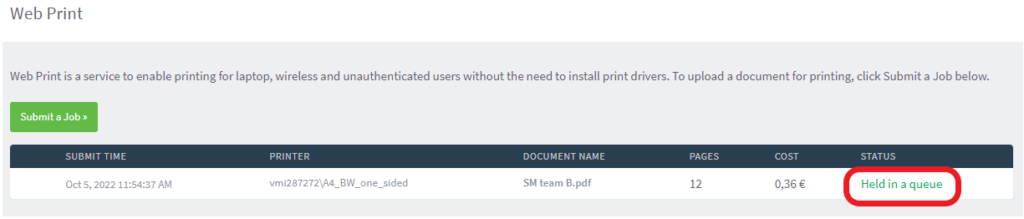
After clicking on “Held in a queue”, you will be taken to a page where you can choose the job/document that you wish to print. Click on the “[print]” text:

You will have to choose a printer, from where you wish to print your job/document and it will print it out immediately (marked in red, are the printers for students to use and choose):
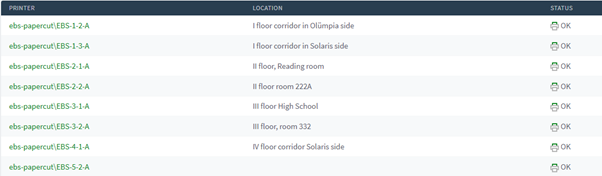
That’s it! Now your job/document begins to print!
EBS printers
Room 234 – Next to the Reading room.
Room 332 – Group work room near the coffee machine.
Email print (from your own device)
If you want to print via e-mail, you can do it so:
- Send an e-mail from your @ebs.ee e-mail with attachment to this address: printer@ebs.ee
- You will receive a confirmation email that your file has been uploaded.
- Log in to printer with your EBS account and print out the document
Printing from Reading room PC
- Log in to PC in the reading room with your EBS username and password
- Choose printer named „Printer“ when starting to print a document
- Now log in to printer with your EBS account and print out the document
Job will expire after 24h if not printed.
In addition to printing, you can use other features from these devices such as: scan, email the result, make copies, enlarge, reduce, black & white print etc.
NB! You can print 50 Black & White pages for free!
Prices:
A4 Black & White: 0.04 €
A4 Color: 0.25 €
If you want to print more, you need to link your bank card with EBS account and then you can print more. You can find instructions how to link your bank card with EBS account from here:
Link your bank card with printing system
Go to the address https://print.ebs.ee/
Log in with your EBS username and password.
You can link your bank card with your EBS user account when clicking on „EveryPay“ in the left menu.
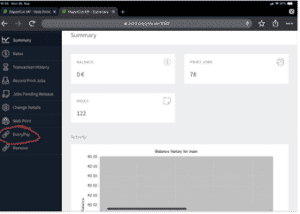
Then enter your bank card information. To save, click „Save Card“. To identify the bank card, please follow the instructions on the screen.
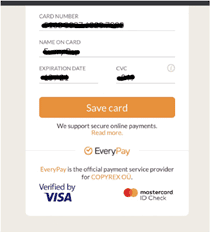
If the linking is successful, you will see the EveryPay credit on the main page.
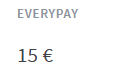
To remove your bank account, click „Remove“ on the menu.
So, when the card is linked with Papercut, it automatically takes the money from your account when Credit 2 € is used
